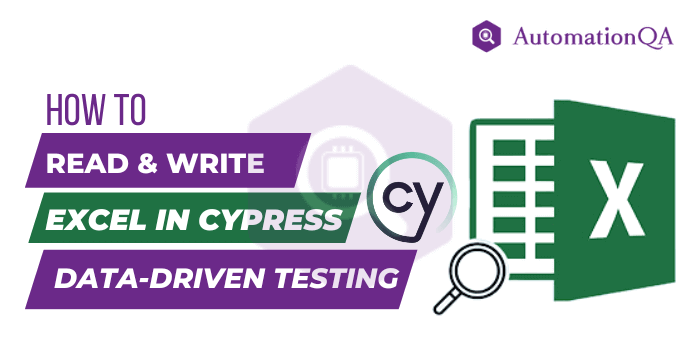
Have you tired of manually pasting and copying data between Excel and Cypress? Do you want to learn how to seamlessly transfer data between these powerful tools to enhance your Cypress data-driven Testing? If yes, look no further because this guide will provide professional tips and tricks to smoothen the data transfer and make it more efficient.
Cypress is one of the best frameworks for mobile application testing. We may need to transfer cypress data for analysis because Excel is easy to read and manipulate. Also, sharing data in Excel with team members unfamiliar with Cypress outputs is handy. When cypress testing generates enormous data, the testers must collect and analyze data afterward. They can use spreadsheets to store the cypress data.
Whether you want to interpret test results, share data with team members, or create a historical record of testing data, Cypress testing with Excel offers numerous benefits.
Importance of Reading and Writing Excel Data in Cypress
Excel is a widely used tool for organizing and managing data in various formats, such as spreadsheets, tables, and charts. Many businesses and organizations rely on Excel for data storage and analysis. Integrating Cypress, a robust JavaScript-based testing framework, with Excel can significantly benefit web developers and testers.
By reading and writing Excel data in the Cypress tool, you can automate data-driven testing scenarios, validate inputs and outputs, and simulate real-world systems using the Cypress testing tool. This can help you uncover potential issues or bugs in your web application and improve test coverage, quality, and performance.
Professional Tips for Reading and Writing Excel Data in Cypress
Now, let’s dive into some professional tips for reading and writing Excel data in Cypress data-driven Testing that can help you outrank other websites on Google.
Install Cypress and Related Libraries
Cypress provides an easy-to-use API for interacting with web elements and automating web tasks. You can install Cypress using npm (Node Package Manager) before you read Excel in Cypress. Run the following command in your project’s root directory:
npm install cypress
You’ll also need to install additional libraries, such as cypress-xpath and cypress-excel, that provide extended functionalities for reading and writing Excel data in Cypress. You can install these libraries using npm as well:
npm install cypress-xpath cypress-excel
Import Cypress and Required Libraries in Your Test File
Once you have installed Cypress and related libraries, import them into your Cypress test file. You can add the following lines at the top of your test file. Several automation tools can help you automate the process using various test automation tools.
javascript
import cy from ‘cypress’;
import ‘cypress-xpath’;
import ‘cypress-excel’;
These import statements will allow you to use Cypress and the additional libraries in your test file to read and write Excel data.
Read Excel Data using Cypress
To read Excel data in Cypress, you can use the cy. readFile command, which allows you to read the contents of a file. You can specify the file path as an argument to this command and use it to retrieve the Excel data. For example, An Excel file named data.xlsx is located in the fixtures folder of your Cypress project. You can read its contents with the help of the following syntax:
javascript
cy.readFile(‘cypress/fixtures/data.xlsx’).then((data) => {
//Process Excel data
});
Once you have retrieved the Excel data, you can use Cypress commands and assertions to manipulate and validate the data as needed.
Write Excel Data using Cypress data-driven Testing
To write Excel in Cypress, you can use the cy.writeFile command to write data into a file. You can specify the file path and the data to be written as arguments to this command. For example, write data in a file named output.xlsx located in the fixtures folder of your Cypress project. You can use the following code:
javascript
cy.writeFile(‘cypress/fixtures/output.xlsx’, data)
You can replace data with the data you want to write to the Excel file. It can help update or modify existing data, add new data, or create new Excel files with Cypress. If this seems complicated, you are taking help from top Cypress Testing Consultants.
Use Cypress Plugins for Excel Data Manipulation
Cypress has several plugins that can further simplify reading and writing Excel data. For example, the cypress-excel plugin provides additional commands for handling Excel data, such as cy.getExcelSheet and cy.setExcelSheet, which allow you to retrieve and modify data in specific Excel sheets. You can install this plugin using npm and import it in your Cypress test file to take advantage of its functionalities:
javascript
npm install cypress-excel
// In your Cypress test file
import ‘cypress-excel’;
Top Cypress consulting partners can help you leverage these plugins to streamline the process of reading and writing Excel data in Cypress. They will also guide you to make your test scripts more efficient and effective.
Conclusion
Performing Cypress testing is very important if you are looking for ways to make your mobile application more reliable and engaging without breaching its quality. Using test automation services and integrating Cypress with Excel can accelerate the testing effort of the tester. It also allows developers to take full advantage of Cypress data-driven Testing. So that they can quickly identify patterns, trends, and anomalies in their test results, making it easier to identify and address issues.
So, what are you waiting for? Transform your data today to take your cypress testing to the next level.
