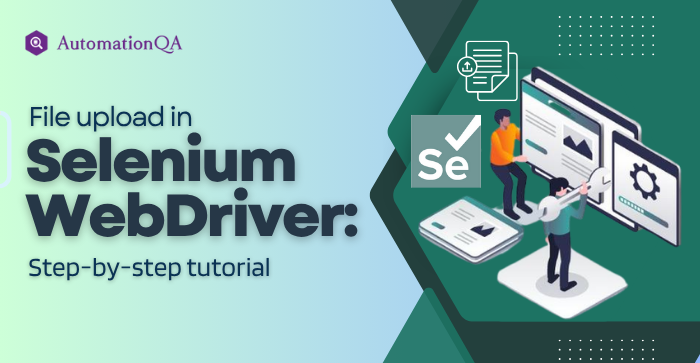
File upload is one of the most essential user actions in many web applications. Whether it’s uploading a document, image, or a spreadsheet, ensuring this feature works reliably is critical. Automating this part of the workflow can save significant time and eliminate human error.
In this guide, we’ll walk you through how to handle file uploads using Selenium WebDriver. You’ll understand the technical logic behind file inputs, see a working code example, and learn how to deal with more complex scenarios. Let’s begin.
How file upload works in HTML
Before automating, it’s important to understand how file uploads work in standard HTML. The most common element used is an input tag with type=”file”:
<input type=”file” id=”uploadFile” name=”fileUpload“>
When a user clicks this field, the operating system opens a file selection dialog. Once a file is selected, it is temporarily stored in the browser’s memory and submitted with the form.
Selenium can interact with this input, but it doesn’t open the OS-level file picker. Instead, Selenium uses a method to pass the file path directly to the input element.
What you need before you start
To begin testing file uploads using Selenium, ensure you have the following ready:
- Java JDK installed on your system.
- A Selenium-compatible browser driver like ChromeDriver.
- The Selenium WebDriver Java library added to your project.
- A webpage or testing environment that includes a file upload input.
Once your environment is ready, you can write a simple automation script to upload a file.
Step by step process to upload file Selenium WebDriver
Follow these steps:
Step 1: Open the file upload page in your browser
First, you need to navigate to the target web page that contains the file input. Here’s a basic snippet to get started:
WebDriver driver = new ChromeDriver();
driver.get("https://example.com/upload");
You can replace the URL with any page where file upload is implemented.
Step 2: Locate the file input element
Next, you need to find the file upload element on the page. You can use id, name, class, or XPath—whichever is more stable in your scenario.
WebElement fileInput = driver.findElement(By.id("uploadFile"));
This element is the <input type=”file”> that will receive the path of the file you want to upload.
Step 3: Use sendKeys() to upload the file
Unlike buttons or text fields, Selenium does not “click” to open the file picker window. Instead, it uses sendKeys() to pass the full local file path to the file input element.
This line simulates a user choosing the file manually. Make sure the path is absolute and that the file exists at that location.
Step 4: Submit the form (if needed)
If the file upload is part of a form, you’ll likely need to submit it after the file is selected. You can find the form’s submit button and click it:
WebElement submitButton = driver.findElement(By.id("submitUpload"));
submitButton.click();
You can also add assertions here to verify that the upload was successful.
Full Selenium WebDriver file upload example
Here’s the complete working code in Java using Selenium:
import org.openqa.selenium.By;
import org.openqa.selenium.WebDriver;
import org.openqa.selenium.WebElement;
import org.openqa.selenium.chrome.ChromeDriver;
public class FileUploadTest {
public static void main(String[] args) {
System.setProperty("webdriver.chrome.driver", "path/to/chromedriver");
WebDriver driver = new ChromeDriver();
driver.get("https://example.com/upload");
WebElement fileInput = driver.findElement(By.id("uploadFile"));
fileInput.sendKeys("C:\\Users\\User\\Documents\\resume.pdf");
WebElement submitButton = driver.findElement(By.id("submitUpload"));
submitButton.click();
driver.quit();
}
}
This script opens the browser, uploads the file, submits the form, and then closes the browser.
Handling file uploads in custom or JavaScript-based forms
Not all file uploads are built with simple HTML <input type=”text”/> fields. Some modern web applications use JavaScript libraries that hide the file input or replace it with custom UI elements. In such cases, sendKeys() might not work directly.
Here are two options when facing custom uploaders:
1. Use JavaScriptExecutor to make the file input visible
If the input is hidden via CSS or JavaScript, you can modify its visibility and then use sendKeys().
JavascriptExecutor js = (JavascriptExecutor) driver;
js.executeScript("document.getElementById('uploadFile').style.display='block';");
After making it visible, you can use the same sendKeys() method.
2. Use AutoIt or Robot class for native dialogs
If the uploader opens a native OS-level dialog, Selenium cannot interact with it. You can use external tools like AutoIt (for Windows) or Java Robot class to simulate keyboard input.
Example using Robot class:
Robot robot = new Robot();
robot.delay(1000);
robot.keyPress(KeyEvent.VK_ENTER);
robot.keyRelease(KeyEvent.VK_ENTER);
// Add more keystrokes to paste file path from clipboard
This approach is platform-dependent and may not work reliably on all systems.
Best practices for file upload automation in Selenium
Here are a few tips to make your file upload tests more stable and maintainable:
- Always use absolute file paths when passing to sendKeys().
- Store test files in a dedicated test resources folder.
- Avoid using OS-level tools unless absolutely necessary.
- Use explicit waits if the upload triggers AJAX or background actions.
- After the upload, verify success messages or previews to ensure the file was processed correctly.
How professional teams automate file uploads in Selenium
Leading Selenium automation companies and QA teams take a structured approach to file upload automation. Their workflows often include:
- Reusable helper methods for file uploads.
- Organized test data directories with mock files.
- Automation scripts integrated into CI/CD pipelines.
- Test reports that confirm upload success or failure.
- Cross-browser and cross-platform validations.
These practices form the foundation of high-quality selenium testing services used by enterprises.
Final thoughts
Automating file uploads using Selenium WebDriver is easier than it looks—especially for standard HTML file inputs. With just a few lines of code, you can simulate a user selecting a file, uploading it, and verifying the result.
For more complex upload components, you may need to combine Selenium with additional tools or use JavaScript-based tricks. Either way, file upload testing is a vital part of your automation strategy and should not be skipped.
Need help automating file upload tests?
We specialize in Selenium testing services and can help you build reliable, scalable test automation frameworks. Whether you’re working with standard file inputs or complex upload components, our QA experts are ready to assist.
Get in touch with us to discuss how we can support your test automation goals.
AutomationQA
Latest posts by AutomationQA (see all)
- File upload in Selenium WebDriver: a step-by-step guide - June 5, 2025
- Exploring cypress automation: the future of front-end testing? - May 27, 2025
- Top JavaScript test automation frameworks: features, pros, and cons - May 21, 2025
