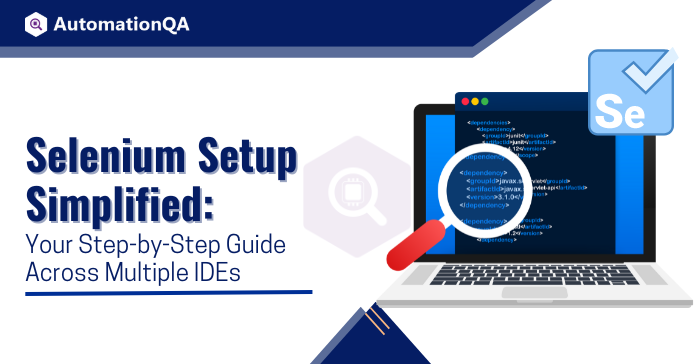
Automating regular testing processes empowers organizations to develop high-quality software swiftly. Selenium plays a crucial role in this situation. It is a robust automation framework designed exclusively for web-based application testing. It caters to the needs of businesses, from startups to leading software development companies.
The testing framework’s vital Selenium Grid feature enables programmers to perform tests on various devices. It speeds up the test execution, reducing the product time to market. It also provides greater flexibility to the QA team through parallel tests. As a result, they can simultaneously test different browsers and operating systems without installing them on local machines.
What makes Selenium the first choice among QA persons is its support for multiple programming languages such as Java, Python, Ruby, and C#, which allows testers to create test cases based on their preferred development context.
In this blog, we will delve into the different components of the Selenium framework, including the necessary system requirements. We will also explore the step-by-step process of downloading and installing its various features.
But before we delve into the setup process, let’s briefly discuss what makes Selenium such a powerful tool for web developers and testers.
Understanding Selenium
Why Selenium?
Selenium is an open-source framework popular among software development companies for testing their web applications. It is well-liked because it provides flexible application testing across several platforms and browsers. Its versatility, ease of use, and robustness make it the go-to choice for Selenium testing companies.
Benefits of Selenium
Language Flexibility
Developers have a variety of programming languages to select from, enabling them to use the one with which they are most familiar.
Platform Independence
Selenium gives developers and testers flexibility by working with various operating systems, including Windows, macOS, and Linux.
Cross-Browser Testing
Selenium Grid supports significant browsers like Chrome, Firefox, Safari, Internet Explorer, and more, enabling developers to verify their web applications’ compatibility across different platforms.
Extensibility
With a rich ecosystem of plugins and extensions, Selenium can be integrated with various tools and frameworks, which enhance its capabilities.
Selecting a Programming Language
Consider the following factors while choosing a programming language for Selenium grid:
Familiarity
Opt for a language your team is already comfortable with, as leveraging existing knowledge can be advantageous.
Project Requirements
Think about the requirements particular to the project, including the target platform, the legacy codebase, and the integration with other tools or frameworks. Some languages might be more appropriate for particular tasks.
Community and Support
Check the language has resources, documentation, tutorials, and community support. When problems arise, a larger community can offer more resources and assistance.
Learning Curve
Understanding the language’s learning curve is necessary to boost productivity. Additionally, it aids in the efficient resource allocation of businesses. Some languages, like Python, may have a more beginner-friendly syntax and are simpler to learn.
Team Collaboration
When selecting a language, even the leading Selenium testing services consider the team members’ abilities and preferences. Which is necessary to ensure the language aligns with the team’s expertise and facilitates.
Choosing the Right Programming Language for Selenium
Selecting the optimal programming language for the selenium grid is critical before embarking on test processes, as it significantly impacts test execution speed, community support, and more.
Java
Advantages: Strongly typed, frequently used in business settings, copious Selenium documentation, active community support, and established testing frameworks like TestNG and JUnit.
Disadvantages: More boilerplate code is needed, and beginners’ learning curve is higher.
Python
Advantages: Rich libraries, enormous community support, open source, simple syntax, suitable for prototyping and scripting. Provides a variety of testing frameworks, including Behave, Unit Test, and Pytest.
Disadvantages: Slow processing speed compared to languages like Java or C#. Some testing frameworks may need to be more mature than Java.
C#
Advantages: Strong typing, widespread use within the Microsoft environment, compatibility with the Visual Studio IDE, and solid frameworks for testing.
Disadvantages: Compared to Java or Python, there needs to be more community support, more cross-platform support, and more resources.
PHP
Advantages: Numerous libraries with testing frameworks suitable for web development and server-side scripting, such as Behat, Laravel Dusk, Codeception, and PHPUnit. Large developer community. Adaptable and widely accepted.
Disadvantages: Slower than other languages, requires manual memory management and may result in less secure code if not used properly.
Ruby
Advantages: Clear and readable syntax, suitability for online application testing, good Ruby on Rails integration, popularity among startups, and availability of a wide range of testing frameworks, including RSpec, Cucumber, Test::Unit, Capybara, Minitest, and others.
Disadvantages: Fewer resources and frameworks and a smaller community than Java or Python.
JavaScript (Node.js)
Advantages: A vast ecosystem of libraries, widespread use in web development, unification of front-end and back-end code, and access to powerful testing frameworks like Mocha, Jest, Jasmine, and Karma.
Disadvantages: Because of its asynchronous nature, it is new for Selenium and has fewer resources and community support than Java or Python, and it can be challenging for beginners.
However, the final deciding factors in selecting the programming language may include personal preferences, project requirements, and resource availability. Now, let’s find out the system requirement for using Selenium.
Selenium Grid Download Requirements
Selecting the appropriate programming language and understanding the system requirements are two vital components of the preparation process. This section presents a concise guide on how to get started with Selenium.
Operating Systems
Windows: Windows 7 or later versions
macOS: macOS 10.10 or later versions
Linux: Most distributions, including Ubuntu, are supported
Browser Support
Safari: Latest version (for macOS only)
Updated Google Chrome version.
The latest version of Opera
The current version of Mozilla Firefox (recommended)
Microsoft Edge’s most recent version is suggested.
Step-by-step guide for Download and Setup of Selenium
Now that we know its significance let’s move on to downloading and setting up Selenium Grid.
Step 1: Visit the Selenium Official Website.
To get started, visit the official Selenium website (https://www.selenium.dev/). You can download this page’s updated version of the Selenium grid and its parts.
Step 2: Download Selenium WebDriver
Select the Selenium WebDriver component as per your preferred programming language. For example, download the Python bindings for Selenium WebDriver if you’re using Python.
Step 3: Download Selenium IDE
A tool for capturing and replaying test cases is Selenium IDE. Download Selenium IDE from the official website if you prefer a visual test automation method.
Step 4: Choose Selenium Grid (Optional)
Selenium is necessary to run tests simultaneously on several computers and browsers. If necessary, download it from the website.
Setting Up Selenium on IDEs
In this chapter, you will be guided through the installation of Selenium on a few well-known Integrated Development Environments.
Sublime Text
A quick and simple-to-use code editor, Sublime Text is small and powerful.
Install-Package Control
Package Control is an essential tool for managing packages in Sublime Text. To install it, visit the official Package Control website and follow the installation instructions.
Install Selenium Package
To access the command palette in Sublime Text after installing Package Control, enter Ctrl+Shift+P (or Cmd+Shift+P on a Mac).
After locating “Package Control: Install Package,” press Enter.
After that, Type “Selenium” and next select the installation package.
Setup Selenium WebDriver
Setting up the Selenium WebDriver route is the next step. For this, go to the Selenium WebDriver download location, copy the path, and paste it into the Sublime Text settings for Selenium.
Verify the Setup
Create a new Python file in Sublime Text, import the Selenium package, and write a simple test script to open a browser and navigate to a website. Execute the script to verify that Selenium is correctly set up on Sublime Text.
Visual Studio Code
Microsoft built Visual Studio Code (VS Code), a well-liked code editor with many features.
Install Selenium Extension
Open VS Code by clicking the Extensions icon in the Activity Bar on the side of the window to reach the Extensions view. Install the required extension by performing a search for “Selenium.”
Set Up Python Environment
Ensure Python is installed on your machine using Selenium with Python. Additionally, set up a virtual environment to keep your project dependencies isolated.
Create a New Project
Open your Selenium project in Visual Studio Code to create a new folder.
Run the following command to launch the integrated terminal and build a virtual environment.
Python -m venv venv
Install Selenium WebDriver
Activate the virtual environment:
On Windows:
venv\Scripts\activate
On macOS and Linux:
Source venv/bin/activate.
Install Selenium WebDriver:
Pip install selenium
Verify the Setup
Create a new Python file, import the Selenium package, and write a simple test script. Run the script to check if Selenium is successfully set up in VS Code.
Conclusion
Congratulations! You’ve successfully downloaded Selenium and set it up on popular Integrated Development Environments. Selenium empowers developers and testers to build robust and reliable automated test suites for web applications. So now that you have understood the importance of Selenium and how to install it properly on your system, it is time to harness the potential of the Selenium grid on your chosen IDE.
Keep in mind that the world of web automation testing is ever-evolving, with new tools, techniques, and best practices. So, what are you waiting for? Use Selenium to increase your productivity and help your project succeed. Till then, happy testing!
