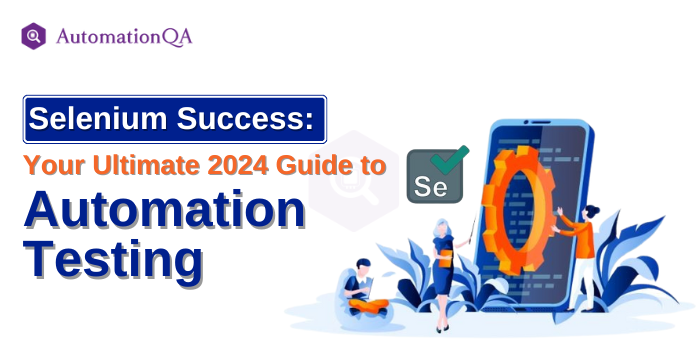
How can you ensure your web applications work smoothly across different browsers and devices in 2024? As technology develops and customer expectations rise, this subject becomes more and more pertinent. Manually testing web apps can be laborious and error prone. It is where Selenium, a global leader and a powerful tool in the automation testing world, comes into the picture. It automates testing, making catching bugs more accessible, faster, and reliable. Thus, it ensures that your web applications function as expected. However, learning Selenium requires a deep understanding of its numerous components and how to use them effectively.
From configuring your testing environment to creating and executing your first test scripts, this tutorial will walk you through every step of the process. This step-by-step guide will give you the knowledge and confidence to automate your web testing with Selenium, ensuring your applications are reliable and user-friendly. As we approach 2024, having suitable testing methods in place will be critical for producing high-quality web apps that match the needs of today’s users.
Understanding Selenium Automation Testing Components
Selenium is a popular open-source framework for automated web application testing. It guarantees that web services function uniformly on various devices and browsers. Selenium’s architecture has several key components, each serving a distinct purpose.
Selenium WebDriver
It is an essential part of the Selenium architecture. It works directly with online browsers, enabling testers to replicate common user operations such as typing, clicking, and navigating. Unlike older tools, WebDriver doesn’t rely on JavaScript for interaction, providing more accurate results. One of the core features of Selenium testing services is that it supports multiple browsers like Chrome, Firefox, and Safari, making cross-browser testing seamless. With its straightforward API and real-time browser interaction, Selenium WebDriver is essential for precise, efficient, and reliable web application testing across diverse environments.
Selenium IDE
It is a browser plugin designed for quick and easy test script creation. This simplicity makes Selenium IDE ideal for beginners or those needing rapid test development without deep coding knowledge. Selenium Automation also offers options to export recorded tests as code in various programming languages, enhancing flexibility. With its user-friendly interface and record-and-play functionality, Selenium IDE streamlines the initial phases of test automation.
Selenium Grid
It is a vital component for scaling test automation. It permits testing to be done in parallel on several operating systems, devices, and browsers. This feature of parallel testing significantly reduces extensive test suite execution times. Selenium Grid achieves this by distributing tests, known as nodes, across different machines. This setup not only speeds up testing but also ensures consistent test results across various environments. Selenium automation companies use this tool to enhance efficiency and manage large-scale, cross-platform testing operations.
Benefits Of Selenium Testing
Free and Open Source
Free and Open Source
Selenium is a cost-effective solution for test automation. It is free and open to use, and developers can modify and extend its source code to fit specific needs without additional costs.
Multi-Language Support
Selenium supports programming languages like Python, Java, and C#. This flexibility makes it adaptable to various development environments and teams with different coding expertise.
Cross-Platform Compatibility
Selenium supports all popular browsers and functions on various operating systems. This framework for automation testing offers thorough coverage as well, making it appropriate for multiple tasks.
Community Support
Selenium has a large, active community that offers abundant resources, including tutorials, forums, and guides. This support network helps users troubleshoot issues and stay updated with best practices.
Integration Options
Selenium easily integrates with other tools, allowing for parallel testing, reporting, and more. These integrations enhance its capabilities, making it a robust choice for web application testing.
Setting Up Your Selenium Testing Environment
Setting up a Selenium testing environment involves the following key steps.
1. Install Java and Set Up an IDE: To build and execute your first Selenium test automation scripts, download the most recent Java Development Kit (JDK) and install an IDE like Eclipse.
2. Extract and Set Up Selenium WebDriver: Visit Selenium’s official website to download the WebDriver Java Client and add it to your IDE. Then, download the relevant browser driver for your chosen browser.
3. Start a New Java Project: After Selenium WebDriver is configured, start a new Java project in Eclipse to serve as the foundation for your scripts.
With your environment ready, you can write your first script to launch a browser using Selenium.
Creating Your First Selenium Script
Follow these steps to create a simple Selenium script:
1. Open your IDE and create a new test class. For example, in Eclipse, right-click the `src` folder, choose **New**, then **Class**, and name it appropriately.
2. Write an automation testing script to open a web browser. Here’s an example for Chrome:
import org.openqa.selenium.WebDriver;
import org.openqa.selenium.chrome.ChromeDriver;
public class LaunchBrowser {
public static void main(String[] args) {
// Set the path for the browser driver
System.setProperty("webdriver.chrome.driver", "path/to/chromedriver.exe");
// Create a new Chrome driver instance
WebDriver driver = new ChromeDriver();
// Open a browser window
driver.get("http://www.google.com");
}
}
```
Replace `ChromeDriver` with `FirefoxDriver` and adjust the path if you use Firefox. Once the browser opens, you can dive deeper into Selenium by interacting with web elements.
Enhancing Your Selenium Tests
Data-Driven Testing
Selenium Automation companies enhance test coverage by running tests with different data sets. They use this by reading data from external sources, such as Excel or CSV files, utilizing libraries like Apache POI. This data is then fed into test scripts, allowing multiple scenarios to be tested without rewriting the code. This method reduces redundancy, increases efficiency, and ensures that your tests validate the application against various inputs.
Handling Dynamic Elements
Dynamic elements can cause issues in Selenium tests as they load at different times. Selenium Automation testing company manages these using Explicit Waits, which pause the test until a specific condition, like a clickable element, is met. Implicit Waits apply globally, making Selenium wait for a set time while finding elements. Dynamic Locators use flexible XPath or CSS selectors to handle elements with changing attributes. These techniques ensure your tests interact reliably with elements, even if they appear or change unpredictably on the page.
Cross-Browser Testing
Cross-browser testing ensures that websites work the same way in various browsers. In Selenium, you can achieve this by creating WebDriver instances for each browser, such as Chrome, Firefox, or Safari. By switching WebDriver instances, the same test scripts can be executed across these browsers. This method guarantees a consistent user experience across platforms and aids in the identification of browser-specific problems. Automating cross-browser testing with Selenium is critical in delivering a robust and accessible web application to a diverse user base.
Organizing Test Code
Organizing the Selenium test code is vital for maintainability. The Page Object Model (POM) design pattern is a best practice that separates web page UI elements from test scripts. In POM, each web page is represented by a class with methods for interacting with locators and elements. Test classes use these page classes instead of directly manipulating web elements. This separation of Selenium testing services makes the test scripts cleaner and more accessible to update, especially when web pages change, ensuring your test code remains manageable and scalable.
Running and Analyzing Selenium Tests
Running Selenium Tests
After setting up your project with the necessary libraries, right-click on your test class and select “Run As” -> “JUnit Test” or “TestNG Test.” The test results appear in the console or the JUnit/TestNG tab, showing which tests passed or failed. This method lets you quickly execute and evaluate tests, making debugging and refining your scripts easier. A Selenium automation testing company often integrates Selenium with Eclipse to streamline the testing process and maintain a smooth development workflow.
Generating Test Reports
TestNG and JUnit offer built-in frameworks to generate detailed HTML reports. After running Selenium tests, TestNG automatically creates reports in the test-output folder. These reports provide information about how the test was run, such as the pass/fail status, the duration of the run, and any issues that occurred. Detailed reports help track progress, identify problems, and communicate results to stakeholders, ensuring that your testing process is transparent and effective.
Outcome
From setup to building and running automation scripts, this tutorial thoroughly introduces Selenium automation testing. Beginners may rapidly grasp Selenium and begin automating web application tests by referring to the detailed instructions and examples included. As you continue to practice and explore advanced Selenium features, you can leverage this powerful tool to enhance software quality, boost productivity, and speed up the software development lifecycle. With the knowledge from this guide, you are now well-equipped to ensure that your web applications work smoothly across various browsers and devices in 2024. Keep experimenting, learning, and refining your skills, and you’ll see significant improvements in your testing processes and overall software quality.
