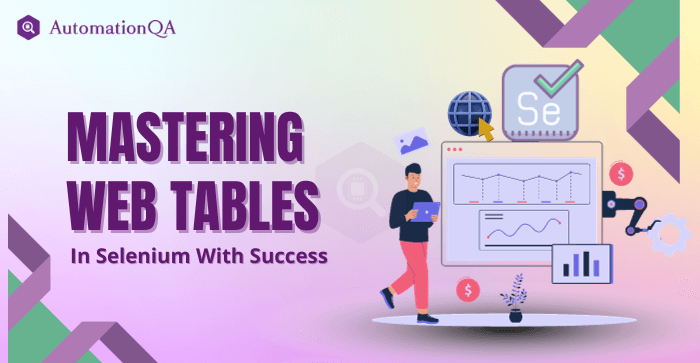
Are you new to the world of Selenium? Then, you must understand how difficult it is to present your facts in tabular form. Or do you find it challenging to manipulate elements within the dynamic tables? Then, you are not alone. Locating and interacting with the elements in a dynamic table can be challenging for expert developers. Additionally, nested tables further increase the complexity and make it difficult to identify the desired components. Addressing these challenges often involves employing Selenium web tables.
These are just like any other web elements but are used to display information in a tabular format. They can handle dynamic as well as static data. There are various methods within Selenium to manipulate data in the tables. But if you want to streamline your automation efforts or troubleshoot table-related challenges, this blog is for you. We will provide actionable insights and clear examples to help you gain expertise in handling Selenium web drivers.
What is a Web Table in Selenium?
The web table is an HTML table located on the web page. Developers can access or modify the elements within the web tables using web elements functions. They are similar to other web elements like radio buttons, dropdown menus, etc. Some important tags within a web table are:
< table > – Defines an HTML table
< tr > – Defines a row in a table
< th > – Contains header information in a table
< td > – Defines a column in a table
Uses of Web Tables
Tables are versatile components that are used for various purposes in web development. A few of the which we have listed below:
Data Organization
Webtables help Selenium companies represent their data in a structured format. It facilitates the audience’s comprehension of the content.
Data Representation
Developers prefer tables because it helps them to display large data concisely. The team finds it more accessible to undertake the additional analysis.
User Interface Design
UX UI designers often prefer tables to enhance the user experience and readability.
Two Main WebTables Types in Selenium
Web tables in Selenium are broadly classified into static and dynamic web tables. Let’s discuss this one by one.
Static WebTable
As the name suggests, the data within this table remains constant and does not change. Locating and interacting with these types of tables is very easy. Testers can use Selenium web driver API to retrieve information about a particular row and column of the table.
Dynamic WebTable
The number of rows and columns in a dynamic table fluctuates over time. Handling this type of table is not easy and requires more advanced techniques. Often, Selenium automation companies use wait functionality before interacting with the table.
Steps for Handling WebTables in Selenium
Step 1: Locate the table elements
The first step involves locating the table element on the web page. Selenium offers various inbuilt methods for this step depending upon the structure and attributes of the table. A few standard methods are:
By ID
This method is preferred when the table has an id attribute. Using the following code:
table = driver.find_element_by_id("table_id")
By XPath
It locates the table through its path in the HTML Structure. Tester can use the following codes to locate the table:
table = driver.find_element_by_xpath("//table[@class='table-class']")
Step 2: Finding the Rows and Columns of the Tables
Here is the code snippet that Selenium testing services can use to find the rows and columns of the tables.
# Start a WebDriver session (assuming Chrome)
driver = webdriver.Chrome()
# Open the webpage containing the table
driver.get("https://example.com/table-page") # Replace with your URL
# Locate the table element
table = driver.find_element_by_id("table_id") # Replace 'table_id' with your table's ID
# Get all rows from the table
rows = table.find_elements_by_tag_name("tr")
# Loop through rows and print the number of columns in each row
for row in rows:
columns = row.find_elements_by_tag_name("td") # Assuming data is in
num_columns = len(columns)
print(f"Number of columns in this row: {num_columns}")
Step 3: Perform Action on the Elements in the Table
It is the final step in handling the table in Selenium. During this step, testers can retrieve data such as copying, modifying, or deleting the cell value. He can also click on the button within the cell.
# Start a WebDriver session (assuming Chrome here)
driver = webdriver.Chrome()
# Open the webpage containing the dynamic table
driver.get("https://example.com/dynamic-table-page") # Replace with your URL
# Locate the table element
table = driver.find_element_by_id("dynamic_table_id") # Replace with your table's ID or use another locator method
# Get all rows from the table
rows = table.find_elements_by_tag_name("tr")
# Loop through rows and edit values (assuming editing the first row)
if len(rows) > 0:
first_row = rows[0] # Access the first row (modify index as needed)
columns = first_row.find_elements_by_tag_name("td") # Assuming data cells are in
if len(columns) > 0:
# Assuming you want to edit the first cell’s value
first_cell = columns[0] # Access the first cell (modify index as needed)
# Replace the existing value with a new one
first_cell.clear() # Clear existing value
first_cell.send_keys("New Value") # Input the new value
Common challenges while working with web tables in Selenium
Identifying Dynamic Elements
One of the most common challenges a test automation company faces is locating content in the dynamically generated attributes. These contents are based on identifiers that renew whenever elements are displayed. Hence, a developer cannot use an ID locator to identify the components. It is where they need dynamic XPath or dynamic CSS selector.
Cross Browser Testing
As Selenium is a popular tool for cross-browser testing, many automation testers experience that a particular element works well in a single browser, not another. A developer must run the scripts on different browsers to avoid this challenge.
Time Out Issues
Selenium automation testing companies often find it challenging to deal with time-out issues. However, by using intelligent and explicit wait within the Selenium, they can overcome this problem.
Conclusion
Handling the web tables in Selenium takes work. Developers can handle it easily by properly understanding the table structure and using built-in methods. They can also use a third-party library to handle the dynamic table in Selenium.
