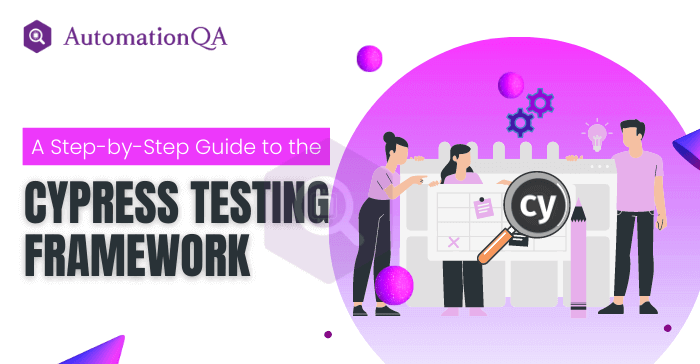
Looking for a fast, automated toI, front-end, or end-to-end testing tool? If yes, consider the Cypress testing framework. Despite being new to the automation segment, Cypress is giving a tough fight to Selenium- a system that has existed since 2002.
Despite its ability to support multiple programming languages, developers and testers need help to adapt to Selenium quickly because of its complexity. Whereas Cypress is easy and fast due to its simplified architecture.
It can only partially replace Selenium, but surely a go-to-option for its ease of use and faster execution. In this blog, we explore the Cypress and how to get started.
Empower your web testing with lightning-fast automation using Cypress.
What Is Cypress Framework?
Cypress is a good alternative for Selenium WebDriver, known for its easy setup. It is a NodeJS automation tool that supports only JavaScript/Typescript language. Firstly released on September 10, 2017, it became the preferred choice for developers and testers.
When launched, it was not supporting cross-browser testing; now, it also supports Microsoft Edge, Google Chrome, and Firefox. The availability of multiple in-built functionalities and a wide range of features, such as screen capture, easy debugging, time travel, video recording, etc., had made the tester’s job easier.
Benefits Of Cypress Automation Tool
Cypress Testing Framework – Free And Open-Source
Cypress is a free and open-source framework that works on a freemium model. It’s up to you to choose the free version or pay to get more features.
Fast Test Execution
Cypress has fast test execution with automatic waiting built into the framework. Its response time is even less than 20 MS.
Simple Environment Setup
Cypress comes bundled with a Chrome browser. So, getting started with Cypress automation for web testing is easy, unlike Selenium, where selecting dependencies and libraries is necessary before beginning the test.
Easy Debugging
As per top Cypress consulting partners, debugging web apps with Cypress is quick and easy. When tests fail, Cypress provides suggestions for fixing the defect.
Universal Automation Framework
This framework is written in JavaScript, making it more universal. When running in browsers, it uses NodeJS.
What Are The Pre-Requisites For Cypress Tool?
Before going further into how to test in Cypress, download and install NodeJS. After that, download VSCodium, Atom, Visual Studio, GNOME Builder, Geany, Visual Studio Code, Brackets, and any other IDE. We recommend you download and install Visual Studio Code.
How To Set Up Cypress Testing Framework?
1. Create a project folder at your desired location. Make sure the folder is empty.
2. Open that folder in the IDE of your choice that you must install in the system. As stated above, you should prefer Visual Studio Code over other IDEs.
3. Open the Visual Studio Code Menu terminal and use the command npm init to create a package.json. It keeps track of all the packages installed in Cypress.
4. Follow the steps correctly to create a package.json folder. It gets created automatically in the project, mainly in the root folder.
5. Now, it’s time to install the Cypress testing tool. Here, two ways of installation are available:-
- Download as an installer and follow the steps.
- Install from npm.
Try the second option. You will get npm in the root project folder.
6. Cypress packages will be installed. When you open Cypress, the package configures four folders: plugin, support, fixtures, and integration. Now open the Cypress window via command node ./node_modules/cypress/bin/cypress open or npx cypress open.
7. This command sets up the framework and performs some background tasks. It generates a new folder named “Cypress” in the project directory. Moreover, it also prepares the framework in the background.
8. Now create the first spec at Cypress testing framework. Before that, you can take the optional step of creating a Spec folder to organize tests. Create the test file insider the spec folder and further navigate to cypress/integration/specs.
Now, Cypress is set up for use. Here, you get two ways of testing.
Run Tests On Cypress Command Line (CLI)
Open Visual Studio Code Terminal and enter the command:- npx cypress runtest. Now, tests will start locally and provide results after execution in the Command line.
Run Tests On Cypress Window
Enter the command npx Cypress open. Click on first-test.js. Tests will start executing, and once the test is complete, you will get the result on the screen.
Concluding Remark
Following the step-by-step guide, you should understand how to start with the Cypress testing framework and write practical tests. Remember always to keep your tests up-to-date as you change your application.
Incorporating Cypress into your testing process can save you time and effort in the long run, ultimately leading to a better user experience for your customers. And yes, don’t forget to contact top Cypress automation consultants globally listed on our platform.
